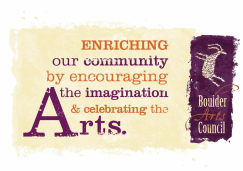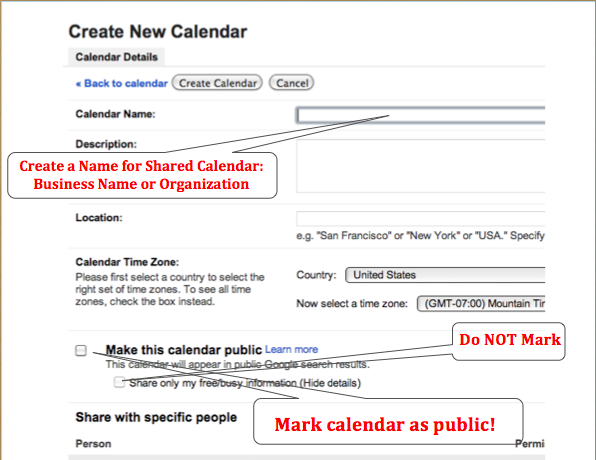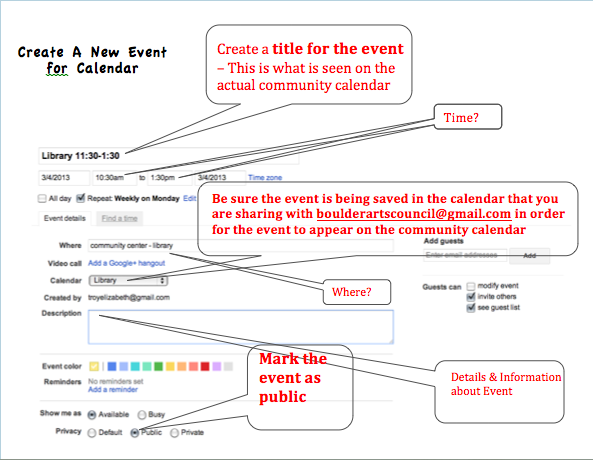Sharing on the Boulder Community Calendar
If your business or organization would like to add events to this calendar you will need to create a google calendar
Once your calendar has been made, you need to share it with B Art C.
We ask to make sure that all included events are for the community and not personal calendar events.
If you are interested in sharing a single event, please email all needed details to a board member.
Once your calendar has been made, you need to share it with B Art C.
We ask to make sure that all included events are for the community and not personal calendar events.
If you are interested in sharing a single event, please email all needed details to a board member.
Help, I need to create a calendar to share!
follow these step-by-step directions or scroll down for an illustration
Creating a google Calendar:
You created a calendar that will appear on the BArtC community calendar!
Creating events on your calendar:
Each time you add an event on your calendar that is shared with BArtC it will automatically sync and appear on the website.
created to share under “calendar” (you will see arrows that allow you to select from your various
calendars”
You Created an event that will appear on the BArtC community calendar!
Things to keep in mind while creating calendars & events
Additional resources for creating and using google calendar
Google Calendar
Google Calendar Help
- Use an already existing google account or create a google account. If you need to create an account, type “google.com/calendar” in the address bar. Top right of screen you will click on the red “sign up” bottom.
- Sign – In to your google account
- Open google calendar -- either click on “calendar” button on the top of page or type “google.com/calendar” in the address bar.
- On the left side bar you will see “My calendars” and a small down arrow to the right, click on the arrow and select create new calendar.
- You must create a calendar name (either your business or organization), check “make this calendar public”, and share the calendar with [email protected] … all other fields are optional.
You created a calendar that will appear on the BArtC community calendar!
Creating events on your calendar:
Each time you add an event on your calendar that is shared with BArtC it will automatically sync and appear on the website.
- Scroll over you newly created calendar under “My Calendars”, click on the small arrow that will appear on the right, move cursor to select “create event on this calendar”
- Create event name, provide needed details, and be sure to mark as public at the bottom of the page under “privacy”
created to share under “calendar” (you will see arrows that allow you to select from your various
calendars”
You Created an event that will appear on the BArtC community calendar!
Things to keep in mind while creating calendars & events
- Do not use your main calendar to share, we only want calendars that are specific to your business or organization (events that everyone in town needs to have access to on the community calendar)
- Mark both your shared calendar and individual events “public” ** This does mean that anyone on the world wide web has access to the information you provide
- Make sure that your newly added event is on the calendar you created to share
Additional resources for creating and using google calendar
Google Calendar
Google Calendar Help